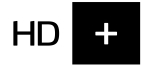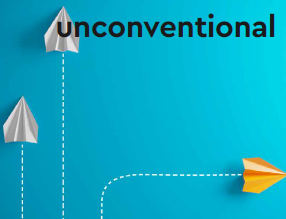ANS: At SES HD PLUS we believe that everyone should have the opportunity to enjoy high-quality television pictures. The HD+ platform is transitioning from a subscription-based model to a free-to-air business model where HD channels can be viewed at no cost, to make high-definition picture quality more accessible to all homes in Ghana.
ANS: SES HD PLUS will be integrated into West African Platform Services (WAPS) an affiliate of SES Satellite.
SUBSCRIPTIONS
ANS: From 16th April 2024 customers will not be able to purchase subscriptions, however existing subscribers with active subscriptions will continue to enjoy till the current HD+ offering until 13thJune 2024. From 30th April 2024, HD+ subscribers whose subscriptions will. be active beyond 13 June 2024 will be contacted regarding compensation via the HD+ call centre number 0242439872. Subscribers within this category are encouraged to call HD+ on 0242439872 from 1st May 2024.
ANS: To redeem your subscription compensation, you will have to confirm your unique HD+ Number and provide a valid Ghana identity card and a valid mobile money number starting from 30 April 2024. By 20 June 2024, HD+ will issue the last batch of compensation. HD+ will not be liable to make any payments after 20 June 2024 should subscribers in Ghana remain unreachable or refuse to follow up with the HD+ call centre on outstanding actions.
ANS: The daily value of your subscription package will be calculated against the number of viewing days you have left from the 13th of June, and this is what will be paid to you. (INSERT EG)
ANS: To ensure a smooth transition to the free to air business model, subscription packages have been deactivated. From 13th June, you will enjoy available HD channels for free.
ANS: Current subscribers will no longer be required to pay subscription fees once we transition to the free-to-air model. They will have access to available HD channels for free.
ANS: All avenues are being employed to ensure the market hears about this change and acts on it. We encourage all customers to refer to timelines and act accordingly.
ANS: You don’t need subscription to view HD any longer.
ANS: Money collected was in Ghana Cedis and reimbursements will be done in the same value.
CHANNELS
ANS: Although the shift to free-to-air business model may result in some adjustments to HD channel selection, viewers will still experience high-definition picture quality.
ANS: HD+ is collaborating with HD broadcast and content partners to migrate HD channels to the Free-to-Air platform, ensuring continued access to HD content for viewers.
ANS: We are working with our HD broadcast and content producers and will announce channels that will be available on the free to air platform in due course, Stay tuned for more updates.
ANS: HD+ Decoder is a satellite only decoder(S2) and is not authorized to deliver digital channels (DTT)
ANS: HD+ Decoder is a satellite only decoder(S2) and is not authorized to deliver digital channels (DTT)
ANS: We are open to adding more channels in this new dispensation, so any interested channel is encouraged to deliver their content in HD picture quality.
DECODERS
ANS: From 30 May 2024, make sure to update your HD+ Decoder to access the new free-to-air HD channels. Look out for the over-the-air software update, which will be deployed to all HD+ Decoders to improve the receiver’s performance in receiving free-to-air channels in HD. Ensure that you restart your HD+ Decoder to download this software by 20 June 2024. Do not switch off your HD+ Decoder at any point during the download. HD+ will support users with any issues until 20 June 2024, so it is important to upgrade your HD+ Decoder immediately upon the software release
ANS: This change has no impact on the performance of your HD+ Decoder.
ANS: You can contact us on our call center number on 0242439872 or any of our social media handles and we will promptly assist you until 20th June 2024.
ANS: Yes, HD+ Decoders will be available for purchasing whiles stocks last.
ANS: The recommended retail price for an HD+ Decoder is GHS 150 from 13th June 2024.
ANS: You can purchase an HD+ Decoder from dealer shops across the country.
MY HD Plus App
ANS: From 30th May 2024, the My HD PLUS mobile app will be decommissioned and no longer available.
PVR
ANS: PVR feature will still be available on the HD+ Decoder, however you cannot access or play external content.
IDTV
ANS: On 30 May 2024, users of compatible Samsung QLED and UHD integrated TV sets in Ghana should note that the My HD PLUS TV app operator will not be available.